You Must have Watched The Movie "IRON MAN","The Avengers" and Tony Stark's Talking Computer "jarvis". Here i am with the topic "how make your computer talk like Jarvis".
Lets start with your first step in this world with this example :
Example 1 :
Give a Name to your Computer Like "Jarvis" and when you'll say "Jarvis" it will reply "Hello sir" or "Hello Mr. (Your Name)".
or
YOU : Who are you ?
COMPUTER : I'm jarvis The robo Speed, 1 terahertz, memory, one zettabyte
Example 2 :
YOU: Good Morning Jarvis !
COMPUTER : Good Morning Mr. Rakesh ! how are you Today !
So, Little wondering how these things going to work out ? Here you can transform your wondering into reality. Follow these codes :
Example 1 :
<listenFor>Jarvis</listenFor>
<speak>Hello Mr. Rakesh</speak>
</command>
</speechMacros>
Example 2 :
<listenFor>Good Morning Jarvis</listenFor>
<speak>Good Morning Sir. how are you today</speak>
</command>
</speechMacros>
Further, more you can use these lines of codes for Shutting down Computer :
<speechMacros>
<command>
<listenFor>Nuke it</listenFor>
<speak>Restarting Windows</speak>
<run command="C:\Windows\System32\shutdown.exe"/>
</command>
</speechMacros>
To make it more intresting and realastic you need a bit knwoledge of VB.NET
here is one example
<speechMacros>
<command>
<listenFor>Time</listenFor>
<listenFor>Give me the Time</listenFor>
<listenFor>What is the time</listenFor>
<listenFor>Tell me the time</listenFor>
<listenFor>What time is it</listenFor>
<script language="vbscript">
<![CDATA[
dim currentTime
currentTime = FormatDateTime(Time(), 1)
Application.Speak Time
Application.SetTextFeedback Time
]]>
</script>
</command>
Track changes in Music
<command priority="100">
<listenFor>next change</listenFor>
<sendKeys>{ALT}rh</sendKeys>
</command>
<command priority="100">
<listenFor>accept change</listenFor>
<sendKeys>{ALT}rac</sendKeys>
</command>
To click
<command priority="100">
<listenFor>?mouse click</listenFor> <mouse button="left" command="click" />
</command>
if you need codes of any command leave comment below, and i will try to give you source codes.
Things you need -
A microphone or internal Microphone
windows 7 and windows speech macros, download it from here
install it then make Macros to start work
Steps
1.Open notepad and paste code in notepad
for example
<listenFor>Jarvis</listenFor>
<speak>Hello Mr. RAKESH</speak>
</command>
</speechMacros>
<speak>Hello Mr. RAKESH</speak>
</command>
</speechMacros>
2.Paste it and save as file name.WSRMac
.WSRMac extension is must for it.
3.Then Go to your WSRMac file and click on
Now click on "import signing Certificate" and automatically it will save a digital signature for it.
Now open Speech recognition

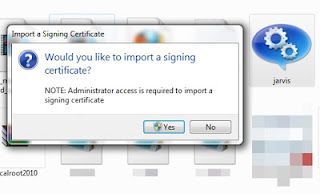


Nic i need more codes
ReplyDelete